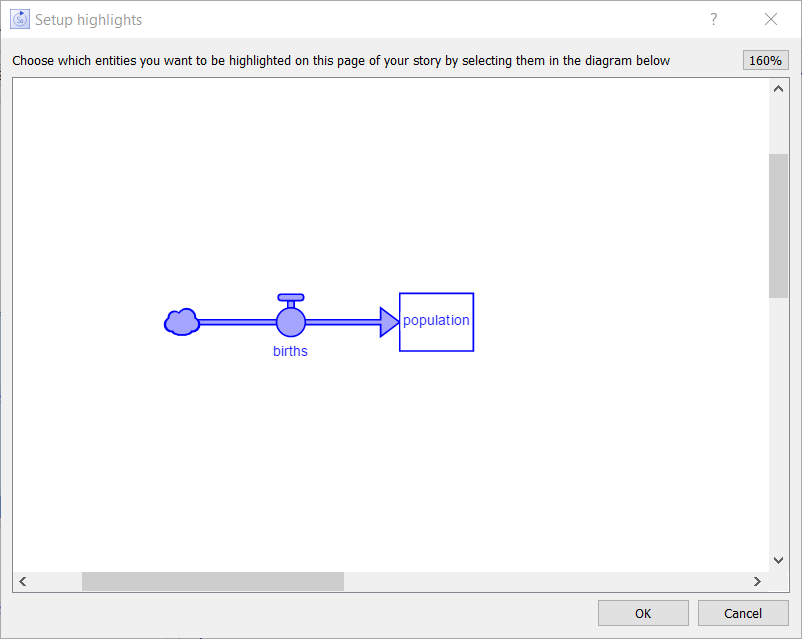
Use the Setup highlights dialog to determine which variables and connectors will be highlighted, in a Model View that's part of an interface, template, or story page. To open it, click on the Highlight variables button on the properties panel for a Model View.
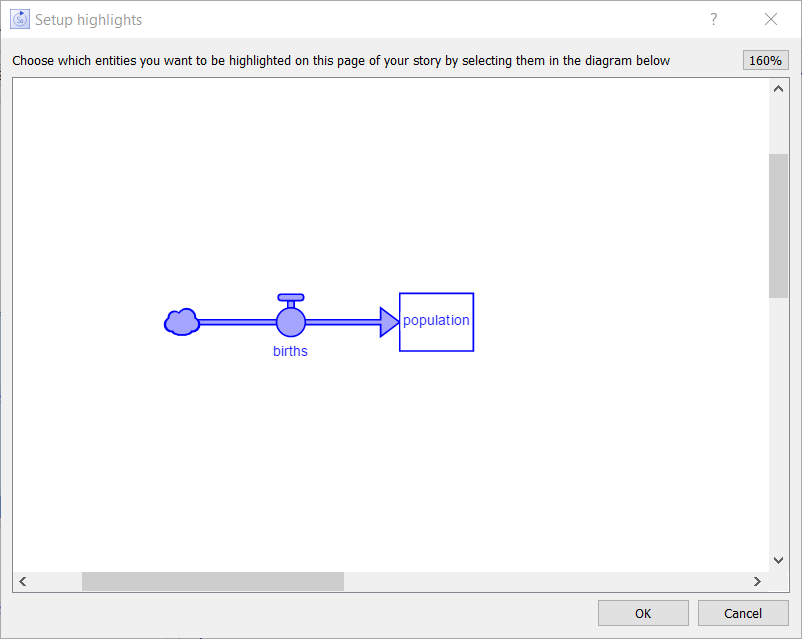
Use the zoom button in the upper right-hand corner to zoom in or out on the diagram, and the scroll bars to move around the diagram.
Click on a variable or the arrowhead of a connector to select it. Selected variables are highlighted in a different color. Selected connectors are drawn larger than normal (see the connector from population to births, in the above screenshot).
The highlight markings shown in this diagram will exactly match those displayed in the Model View object.
You can only highlight variables and connectors. Other components, such as graphs and tables, will always be shown with no highlight.
When you add a page to a story, as you add to the visibility list, the last things added will be highlighted automatically. You can change that using this dialog, though the default behavior is often what you'll want anyway.
Click on OK to accept your changes or Cancel to discard them.